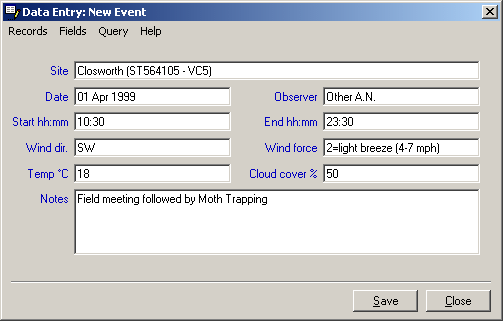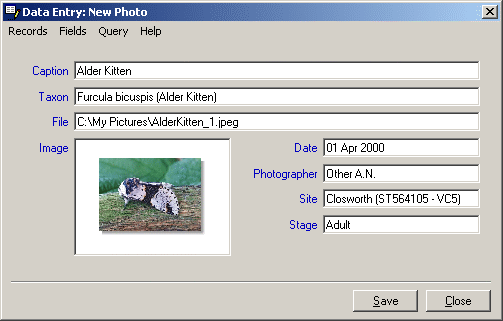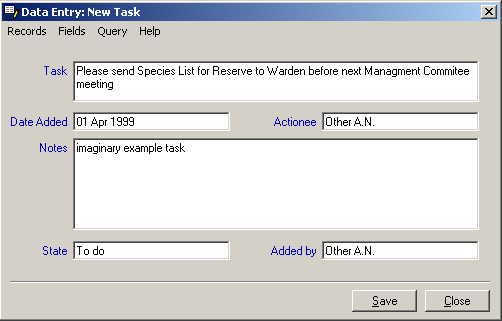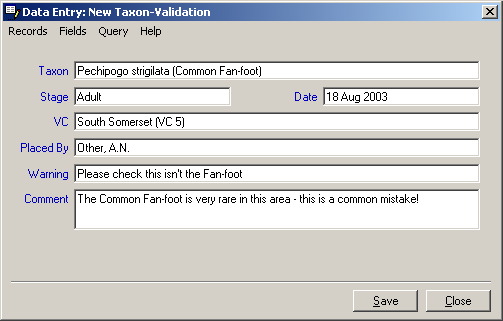|
|||
Further Data Entry DetailsEventsAdditional details of a specific recording event, such as a moth-trapping evening or Field Meeting, can be stored in the Events table and associated with any records generated during that Event.
The 'Site' field is the location for the Event and uses the same table as the 'Site' field in the 'Data Entry: New Record' form described above. (click here) The 'Date' field similar to the corresponding field in the 'Data Entry: New Record' form. For an event lasting more than one day you enter the first date, then the word 'to' followed by the second date. The 'Observer' field is for the name of the person running or reporting the Event, it uses the same table as the 'Recorder' field of the 'Data Entry: New Record' form. You can add a new Observer by clicking on the 'Observer' label to the left of the field and selecting 'Add a New Observer...' from the menu that appears, as for adding a New Recorder. (click here) The 'Start hhh:mmm' and 'End hhh:mmm' fields are for the start and end times of the event. Enter the time as hours (24 hr format) then minutes separated by a 'colon' (':') e.g. "21:30".
In the 'Wind Direction' field press 'F2' and select from the compass bearings for the wind direction. 'Temperature' can be entered as the value in degrees Celsius (or in Fahrenheit if followed by the letter 'f' (e.g. "75"f for "75oF")), which will be converted into Celsius. The 'Notes' field can be used for any additional information about the event. As usual with MapMate you can press 'F1' for Context-sensitive Help in this form to get a more complete description of the options available. PhotosIf you have photographic images of species that you record stored on your computer you can link details of the image file to the Taxon table in MapMate.
The 'Taxon', 'Date', 'Site', and 'Stage' fields are completed as for the equivalent fields in the 'Data Entry: New Record' form described above. (click here) The 'Photographer' field uses the 'Recorder' table to store names, if the photographer's name is not included click on the 'Photographer' title to the left of the field and select 'Add a New Photographer...' from the menu that appears, as for adding a New Recorder. (click here)
The 'Caption' field is a text field where you can enter the title of the photograph. When you now display a record for this Taxon you will be able to access your information about the photograph from the 'Data Entry: ' form by clicking on 'Taxon' > 'Show All Related' > 'Photos' menu. If you double-click on the preview image your photograph will be loaded into your default picture editor. You can also view details of your photographs from the 'Analysis' > 'Browse tables' > 'Browse Photos' menu. The details of your pictures remain 'local' to your copy of MapMate and are not replicated to other users. TasksMapMate can hold reminders of Tasks to be completed, some are generated automatically e.g. the reminder to send a 'sync' file that you have generated off-line. You can set up additional reminders for yourself or, via the Replicator, for other users.
Type a description of the Task into the 'Task' field.
Further details of the task can be entered in the 'Notes' field. If you receive a Task, where you are the Actionee, after synchronising with another user it can be viewed from the 'Analysis' > 'Browse tables' > 'Browse Tasks' menu. When the task is completed you view and update the Task by changing the 'State' field to "Complete". The amended record will then be sent to the person who added the Task when you next synchronise. You can also view your 'To Do List' (list of Tasks) from the 'Sync' > 'show To do List' menu of the Replicator. Taxon-ValidationsYou can set your own message to appear in the bottom left of the 'Data Entry' form when a record for a particular Taxon is Saved e.g. "This species should be referred to the County Recorder for checking".
The 'Taxon', 'Stage', 'Date', and 'VC' fields are the same as in the corresponding fields in the 'Data Entry: New Record' form described above (click here) with 'Placed By' having a name from the Recorder table. Enter the text to be displayed in the 'Warning' field and put any additional text to explain the reasons for the warning that you, or another user, may want to refer to later in the 'Comment' field. You can View, and Edit, your Taxon-Validations from the MapMate main screen 'Analysis' > 'Stock Queries' > 'Browse tables' > 'Browse Taxon-Validations' menu. All your Taxon-Validations can be turned on or off from the 'Data Entry'> 'Properties...' form > 'Validations' tab.
|
|||
|
Copyright © Teknica/Merrifield 2003. All Rights Reserved. MapMate® Home |